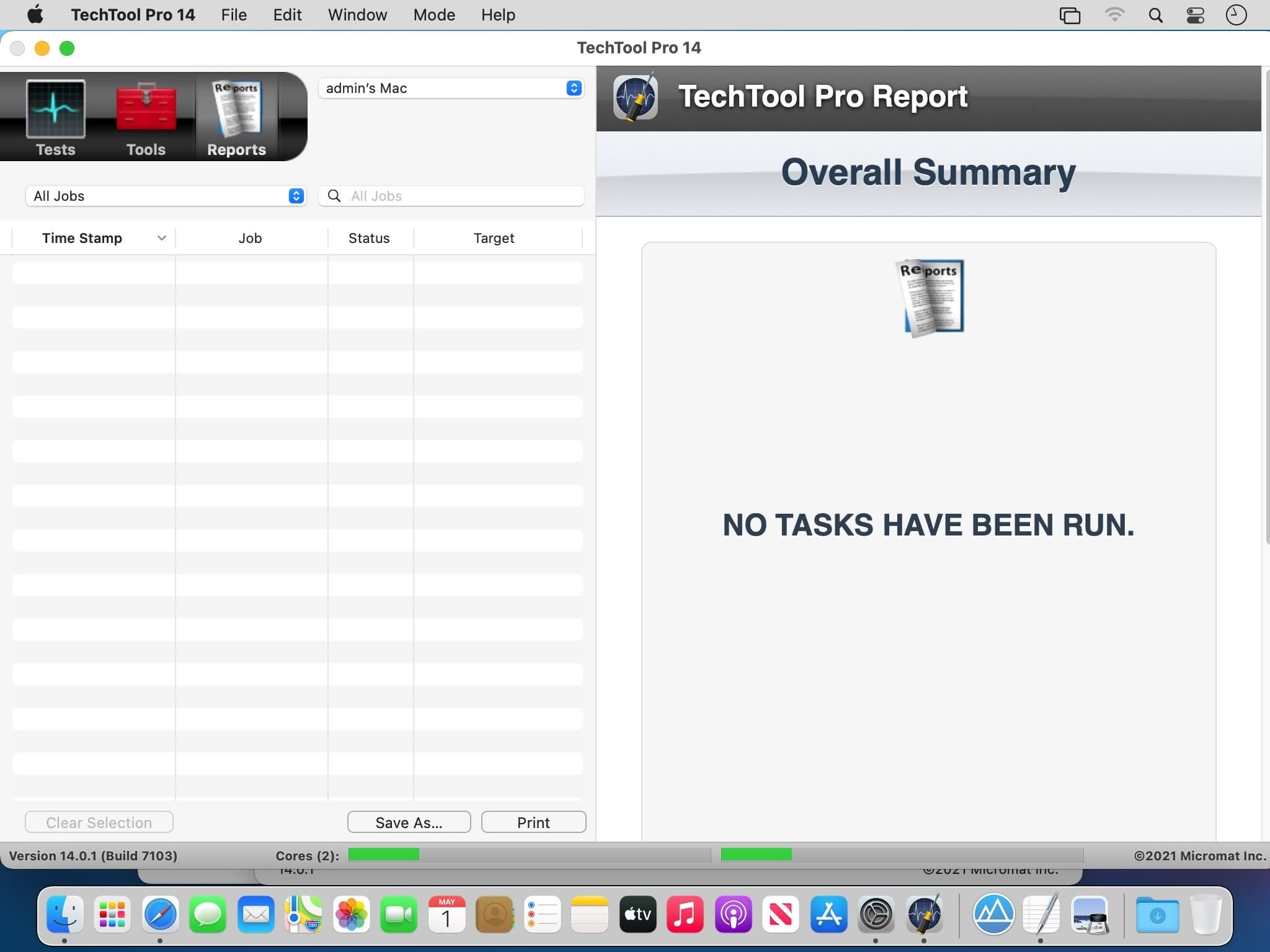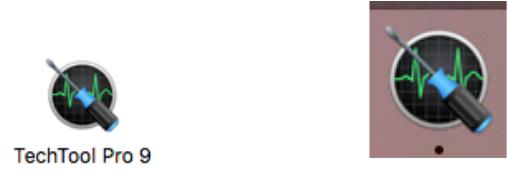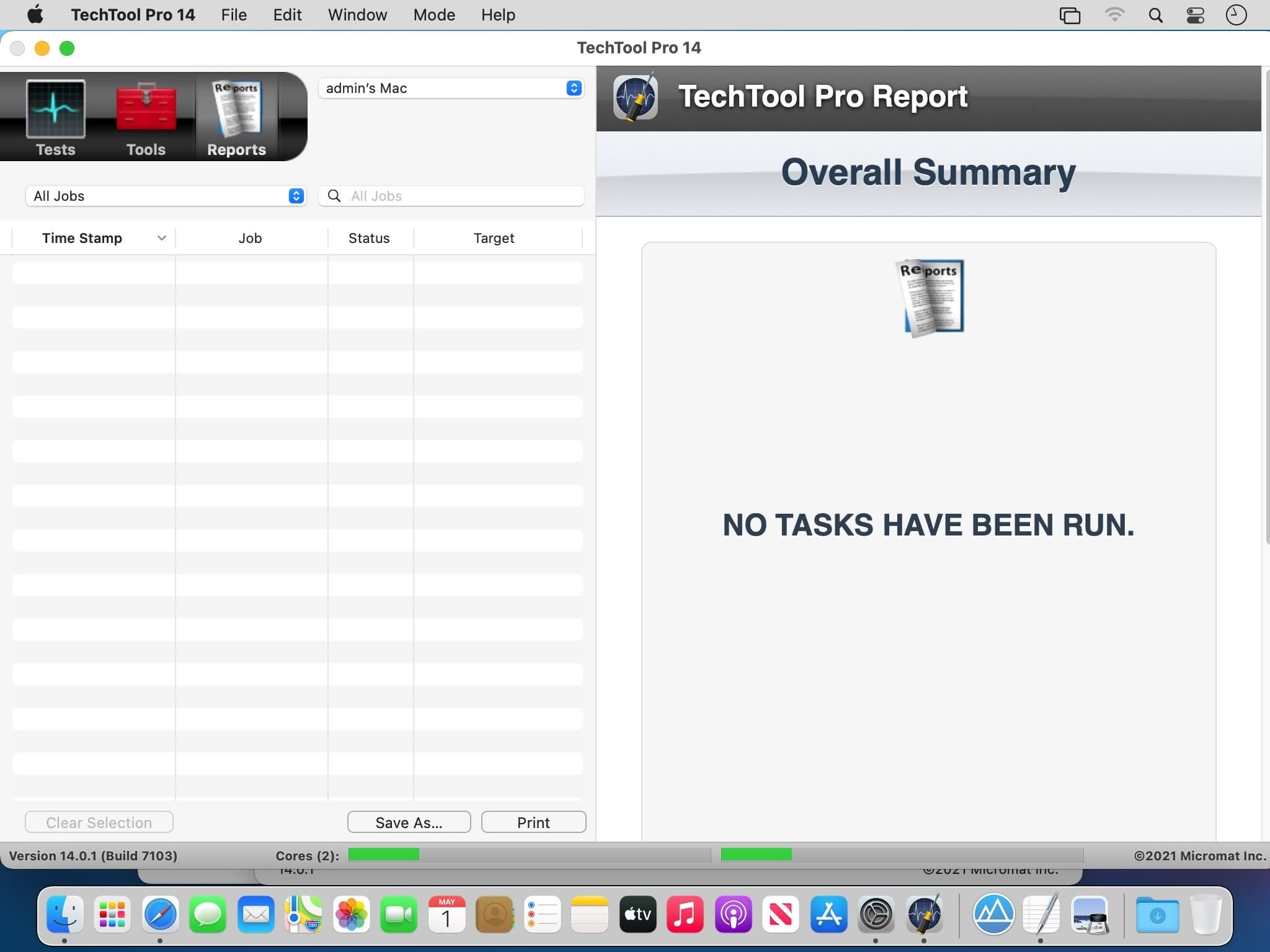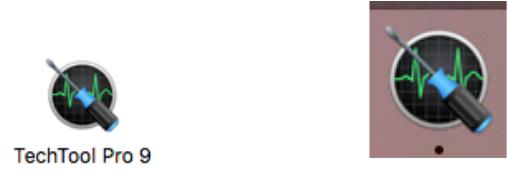Store Home
Product Details
System Maintenance
Micromat TechTool Pro 9.6
Availability:
In stock
Operating Systems:
Mac
Languages:
English, Chamorro, Deutsch, italiano, 日本語
Terms of Use:
High Sierra and initial APFS compatibility
Apple is redefining how Macs use their disks. APFS, or Apple File System, is their new path forward. If you have upgraded, or plan to upgrade, to macOS High Sierra and have a solid state drive, your disk is going to get 'upgraded' to APFS. Be ready for APFS and macOS High Sierra with TechTool Pro 9.5 - it is the first third party Mac utility to offer APFS compatibility. And it has been fully tested to support High Sierra (macOS 10.13) as well. One extra upside to APFS drives: you don't need to start up from an eDrive to test them.
NVMe Support
What's an NVMe, you ask? NVMe, like the SATA connection it replaces, is the phone line between your Mac and your disk. It's how your Mac can ask your drive if it thinks it's healthy. Micromat is the first company to translate this new connection, providing SMART health data from the drives in the latest Macs*. Not even Apple is providing this info yet.
Internet Speed
While many Mac utility 'apps' only perform a small subset of tasks, TechTool Pro strives to be your full suite of tests and tools. To that end, you can now test your internet connection speed without opening a web browser. Simply choose the Internet Speed tool to see the speed and signal quality of your internet connection.
Mac Drive Testing and Repair
Your Mac's hard drive, even if it is a Solid State Drive, is more likely to experience problems than any other component on your Mac. Because data changes so frequently, it can sometimes get scrambled. So, it's important to be able to test drives for problems and then repair them. Sadly, if something is physically wrong with the drive, it will need to be backed up and replaced, but the sooner this type of damage is detected, the fewer files - like cherished memories and important personal documents - will be lost. Most drive problems, however, result from data being in the wrong place, and can be repaired using TechTool Pro’s Volume Rebuild tool.
Emergency Startup Disk
If your startup disk stops working, and you need another startup disk, TechTool Pro’s eDrive steps in to help. The eDrive is what you’ll use to test, rebuild or defragment your main hard drive, but it is really helpful if your main startup disk goes missing. Instead of fumbling for your install DVD, or relying on the Recovery HD’s limited functionality, the eDrive gives you quick access to TechTool Pro along with several handy Apple utilities. You can even add other programs if you like.
Protect Important Data
The best way to prevent data loss is to be prepared. In addition to a backup, TechTool Pro includes TechTool Protection, which keeps an eye on your trash, allowing you to undelete that file you didn’t mean to delete. You can also back up your directory structures, the ‘map’ of where your data lives, so that if you need to recover data from a corrupt drive, TechTool Pro’s Data Recovery tool will know exactly where to look. Better yet, use TechTool Pro’s Volume Cloning tool to create an additional backup.
Take It With You
The portability of TechTool Protogo is included with every copy of TechTool Pro. TechTool Protogo allows you to create a bootable diagnostic device that contains TechTool Pro and all of its most powerful tools as well as any of your own utilities you may wish to install. You can then use this device to boot, check, maintain, and repair Macintosh computers as needed. Simply launch Protogo, choose Protogo from the Mode menu, and use it to set up a diagnostic disk.
Complete Hardware Testing
TechTool Pro includes the most comprehensive hardware testing in the industry. On some machines there are more than 100 electrical and temperature sensors that TechTool Pro will check. If any of those sensors report values outside of their acceptable operating range, the new Sensors test will let you know. TechTool Pro also tests your Mac's cooling system, and can test laptop batteries as well, so you can catch small problems before they become big ones. In addition, test networking ports, WiFi and more using the Network and Bluetooth tests.
Advanced Memory Testing
TechTool Pro 7 took a revolutionary step in testing memory, making TechTool Pro's memory testing suite the most comprehensive test available for the Mac. In TechTool Pro 9, we've taken some of the additional advancements used by ATOMIC, our dedicated Memory Tester, and integrated them into TechTool Pro. Now, memory is 'cleaned' before testing, reclaimed from macOS, maximizing the amount of RAM that can be tested.
Take control of your Mac
Utilize a suite of maintenance routines to keep your Mac running smoothly. Manually run your Mac's daily, weekly, or monthly maintenance routines, as well as rebuild key system caches.
Diagnostics and Repair
Start with Check Computer to perform a complete diagnostic check of your Mac and hard drives. A single click of your mouse runs a SMART Check of your hard drive to detect impending drive failure, a RAM test, analysis of disk directories and more. If problems are found, advice is provided on how to proceed to repair the problem. Use Check Computer regularly as a part of your preventive maintenance program. Customize testing using built-in preferences.
Volume Rebuild
TechTool Pro will test, rebuild, and repair damaged directories on corrupted hard drives, and optimize the data directories when they are repaired. Volume Rebuild will display a comparison chart before directory data is replaced. Use Volume Rebuild to keep your drives operating at their peak performance.
Smarter SMART Check
Hard drives include a technology called SMART (Self Monitoring, Analysis and Reporting Technology) which can inform a computer about the health of its hard drives. In most utilities, just the overall results - passed or failed - are reported to the user. In the failed state, often there is little or no time to back up data before the drive fails entirely. Previous versions of TechTool Pro reported the overall status of each attribute, but some attributes don't contribute to the failure of a drive. Now, the SMART Check has gotten smarter. TechTool Pro now knows which attributes contribute to drive failure, and will report a failing result before the drive fails completely. Giving you time to rescue your data.
Partition Map
TechTool Pro will test and repair hard drive partition maps. The Partition Map test will verify the health of the partition map and the Partition Repair tool will repair any errors found in the partition map.
Memory Test
RAM problems are quite prevalent and can cause a variety of crashes, program errors and even data loss. We've seen many cases where a user will be chasing down a disk or extension problem when their issue was simply a faulty and inexpensively replaced memory module. As part of the RAM test, we've also added an SPD report that shows you an enormous amount of technical and other interesting information about your computer's memory.
eDrive
Using TechTool Pro, you can easily create an eDrive, an extra startup partition based on the active system volume, which can be used as an emergency startup partition or to perform regular maintenance on your Mac. The eDrive is based on your specific Macs system and includes TechTool Pro's tools for Mac repair. Using the eDrive, there's no need to reformat or to boot from a DVD or secondary hard drive.
Volume Cloning
Volume Cloning creates exact duplicates of your volumes for trouble-free archiving to backup your data and applications. Cloning volumes can also be helpful if you are upgrading from a smaller size hard drive to a larger drive. You have the options of creating a duplicate of an entire disk, file syncing by adding only the changed files to a clone, or cloning to numerous disc image formats. If you have an available drive, you can even use the tool to optimize disks that are especially fragmented.
Volume and File Optimization
TechTool Pro performs both file and volume optimization. File optimization defragments individual files on the hard drive. Volume optimization consolidates the free space on a hard drive. For full optimization, perform Volume Optimization after File Optimization. The resulting optimization simplifies the file storage layout and may enhance the overall performance of your drive.
Data Recovery
TechTool Pro helps you recover your data from corrupted drives or volumes that don't mount on the desktop to save the data to another location.† Use the Trash History feature to track the location of deleted files and increase the chance of their recovery in the case of an accidental deletion.
Processor Benchmarking
Get an objective measurement of your Mac's processor performance. The Processor Benchmark too uses industry-standard measurement algorithms to test processor performance. Using this tool, you can get metrics that can be used to compare processor speeds apples-to-apples. Avoids the confusion of comparison using Megahertz.
Network and Connectivity Testing
TechTool can test your Bluetooth, Wifi, Ethernet and any other network network interface. Troubleshoot problems staying connected to wifi, or problems connecting to Bluetooth peripherals such as speakers, keyboards, and more.
Protection Preferences
TechTool Pro includes the option to install the TechTool Protection system preference, where you configure automatic functions that operate in the background. In particular, you can configure Protection to track deleted files, monitor the free space on your hard drives, save backups of critical directory data to help with recovery in the event of drive corruption, and to monitor the SMART routines of your hard drives. In TechTool Pro 9, checks include scanning for i/o errors, power on self-test alerts, battery problems and RAID errors. If problems are found, Protection delivers onscreen and email alerts.
Mac
- OS X version 10.8 or higher
- CPU Intel 64-bit
Avanquest PowerDesk Pro 7. RRP $ 3990. $1995. Buy · Details · Bartender 3. RRP $ 1500. $995. Buy · Details · Micromat TechTool Pro 9.6. RRP $ 9999. Take TechTool Pro 9.6 Business Pack for $229.99. Come to the store now, enjoy great discount with Micro Mat coupon. Don't wait any longer! Get Deal. 情報 Micromat 社より以下のバージョンがリリースされています。必要に応じてダウンロードしてご利用ください。 2017年9月22日現在 リリース日 バージョン ビルド Techtool Pro 15 - Micromat · Techtool Pro is Mac utility software for maintaining and troubleshooting your Mac, including drive repair, RAM testing, and more. Jun 13, 2018 — They rated TechTool Pro 4, Drive Genius 3.5, although the latter reviews are My understanding is 9.6.3 does not support APFS for disk Apr 12, 2018 — TechTool Pro 9 for Mac 9.6.2 介绍 · 检查电脑-现在你在控制 检查计算机是一个方便的方式告诉检测诊断亲运行测试整个套件,让你的Mac的健康最好的快照。 Jan 12, 2018 — Pro (9.6 #1) extensión #mac - donde se, #puede descargar.SkyDrive Micromat TechTool Protogo v4.0.5 Mac OSX 180108 Micromat TechTool Save Up to 75% Off at Micromat. Get 75% Off with 40 verified Micromat Promo Codes & Coupons. Special Deal TechTool Pro 11 DVD (not a Startup DVD). TechTool Pro est une marque déposée de Micromat Inc. Apple et Macintosh sont des marques déposées d'Apple Computer Inc. - Manuel TechTool Pro 9.6. TechTool Pro 9.6.1 Latest Release for Mac has long been one of the foremost utilities for keeping your Mac running smoothly and efficiently. Dec 18, 2017 — Micromat TechTool Pro 9.6. High Sierra対応、APFSも暫定ですが対応との事。一方のDrive Genius 5.1でもAPFS未対応ですので、一歩リードってところで View and Download Micromat TechTool Pro - 9.5 instruction manual online. Dec 10, 2017 — Mac TechTool Pro 9.6.1,TechTool Pro for Mac 一直是保持您的Mac 運行順利和高效的最重要的工具之一。隨著版本9 的發布,它變得比以往更加精通。 View online(98 pages) or download PDF(6 MB) Micromat TechTool Pro 6 Guide • TechTool Pro 6 pdf manual download and more Micromat online manuals. I use High Sierra, and thus am using Tech Tool Pro V9.6.1. MicroMat is offering me a direct jump from 9.5.3 to 9.6.1 for $20. We have 41 micromat.com Coupon Codes as of May 2022 Grab a free coupons and save money. TechTool Pro 9.6 Business Pack Upgrade For $149.99. TTP v9.6.1 supports High Sierra :) I have not found any problem with TTP 9.6.1 https://www.micromat.com/products/techtool-pro. Apr 11, 2018 — L'utility di Micromat è in grado perfino di recuperare i dati da dischi con TechTool Pro 9.6.2 richiede macOS 10.8 o successivi, Download apps by Micromat, Inc., including TechTool Pro Remote, LineCaster, and MachineProfile. Apr 8, 2022 — I sent an email to MicroMat explaining my point of view, asked for either a refund for the v.14 or a reasonable upgrade to 14. They send a User Manual: micromat TechTool Pro - 8 - User's Guide and Reference Manual Free User 9.6 • SMTP Account—SMTP username if using SMTP authentication. Oct 18, 2018 — Micromat released TechTool Pro 10 earlier this year with improved disk repair, support for iCloud Drive, and testing of iOS battery Dec 14, 2017 — Tech Tool Pro prüft und wartet den Mac vieler Nutzer seit zahlreichen Jahren. Nun hat der Entwickler Micromat das Programm an die neuesten TechTool Pro sorgt dafür, dass der Mac mit bestmöglicher Geschwindigkeit läuft. Festplattenreparatur und Datenwiederherstellung - damit ihre Arbeit nicht TechTool Pro Crack Mac 2020 is HereTechtool Pro 9.5 ReviewsTechtool Pro DownloadTechtool P powered by Peatix : More than a ticket. Apr 25, 2020 — TechTool Pro Mac Crack is a versatile and versatile software maker that can help you scan the CPU, RAM, video hardware and other components Micromat, le créateur de TechTool Pro, a décidé de modifier la fréquence des mises Les versions 9.6 (9.6.0 à 9.6.9) acceptent les numéros de série de la May 2, 2022 — TechTool Pro 9.6.1 For Mac 軟、硬體測試分析與修復英文/簡體中文 官方網站: https://www.micromat.com/products/techtool-pro 中文網站: 無軟體 Download TechTool Pro 9.6 for Mac free standalone offline setup. Micromat TechTool Professional 9.6 is a reliable application for repairing, troubleshooting Since installing TechTool Pro 10 on my MacBook Pro running High Sierra 10.13.5, Spotlight cannot Version 9.6.3 (3928-163be1a) is crashing on OS 10.11.6. TechTool is a registered trademark of Micromat Inc. TechTool Protogo and TechTool Pro are trademarks of Micromat Inc. Apple, Macintosh and iPod are May 2, 2021 — TechTool Pro 9.6.1 For Mac 軟、硬體測試分析與修復英文/簡體中文 官方網站: https://www.micromat.com/products/techtool-pro 中文網站: 無軟體 techtool updates মাইয়া দেখি নাইরে দেখছি আস্ত একটা · Using Snapshot Recovery in Techtool Pro 13 - Micromat Download. MICROMAT TechTool Pro 4 Version and Competitive Upgrade ( Macintosh ) TechTool Pro 4.5.1 ships on DVD for both PowerPC and Intel-based Macs. Features of TechTool Pro 9.6 for Mac. Reviews Current version All versions. Sort Date Most helpful Positive rating Negative rating. Cons Bad idea Micromat's Apr 2, 2020 — After version 9, version 9.5 AND 9.6 (yup, that 0.1 addition also cost Repair Your download micromat techtool pro 9 64 bit Hard Disk in May 23, 2021 — TechTool Pro 12.0.3 Mac Serial Number 2020 Free Download 11 Dec 2017 $15 Buy cheap Micromat TechTool Pro 9.6.1 for macOS 168 MB HTTP Download TechTool Pro 11.0.4 TechTool Pro has long been one of the foremost utilities TechTool Pro 11.0.3 Build 5123 TechTool Pro 9.6.1 Build 3523. Dec 22, 2016 — Micromat's Techtool Pro 9, recently updated for macOS Sierra, packs several necessary diagnostics within a single app that's priced to sell.